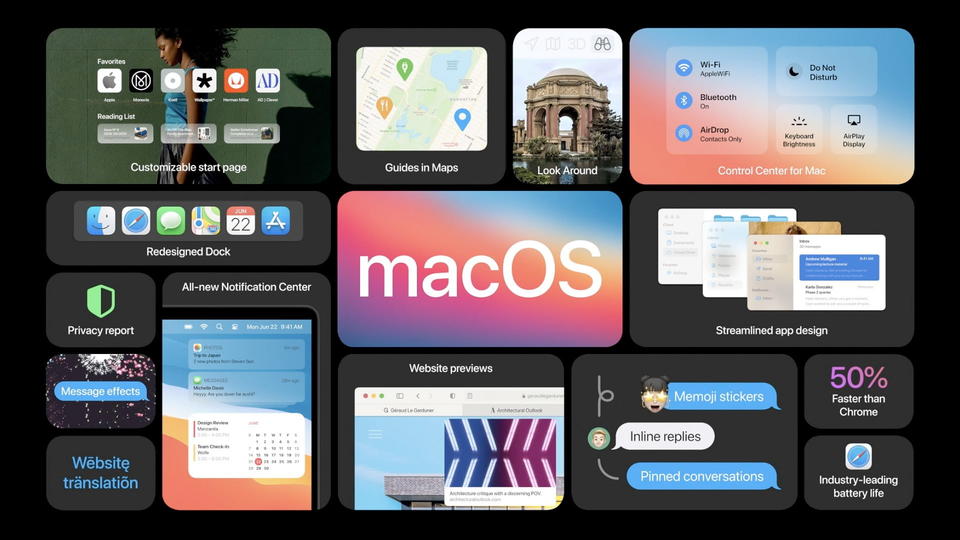macOS Big Sur is an important update that introduces a reformed design for the macOS operating system. It is familiar to Mac users that offers small tweaks to Window design, app icons, color palette, and more. You can download the macOS Big Sur beta 1 through the Apple Developer Center. Once after the proper profile is installed, subsequent betas will be available by the software update mechanism in the System Preferences. It will be available soon with new features. Apple also is providing an early version of the macOS Big Sur so that its apps can be tested against it, and they can release the macOS Big Sur properly for the mac owners.
Apple has launched the macOS Big Sur beta 1 for the developers. And if you want to get started with the macOS Big Sur beta, you have to follow the below instructions. You don’t have to wait longer, as you can download the macOS Big Sur beta 1 by following these simple steps. But before going further, we will first discuss how you can backup your Mac with the Time Machine.
As an Amazon Associate, I earn from qualifying purchases
How to backup Mac with the Time Machine-
Before installing the macOS Big Sur, you need to make sure that you backup your Mac. The download and installation process is easy enough. Still, it is recommended to backup your Mac, as any time you can make significant changes to the computer while installing the macOS Big Sur. And. When it is about securing all the essential data, you must back up every crucial data of your computer. Even after backing everything up, you need to make sure that your Mac is entirely up-to-date. For backing up your device, you need to go through the following steps;
- First, you need to connect an external hard disk or Time Capsule with the help of a FireWire, Thunderbolt cable, or a USB.
- After connecting the external hard disk, you have to click on the Apple icon that you will see in the upper left corner of your computer screen.
- Now, you have to select System Preferences from the dropdown menu.
- In the System Preferences Window, you have to select Time Machine.
- After selecting Time Machine, you have to turn on the Time Machine slider.
- Finally, click on the Select Backup Disk and choose a particular disk that you will like to use.
- The Time Maschine will format the hard disk drive, and the backup will get started.
How to download the macOS Big Sur developer beta 1
After the backup will be done, we will proceed further to download the macOS Big Sur developer Beta 1. To download the macOS, Big Sur beta 1 is easy enough. You just need to follow some steps that include;
- First of all, you need to visit apple.com on your Mac.
- Now click on the Discover tab.
- After selecting the Discover tab, you have to click on the macOS tab.
- Now, click on download.
- After downloading, you have to log in with your developer account.
- Then scroll down and click on the Install profile button, and the file will be downloaded automatically to your Mac.
- You have to open your Downloads window and then select macOS Big Sur Developer Beta Acess Utility.
- Last, you have to double-click on the macOSDeveloperBetaAcessUtility.pkg to run the installer.
When the macOS Big Sur beta 1 will be downloaded, the System Preferences will automatically check for an update to the macOS. Click on Update to download and install the developer beta software. After the software is downloaded, the installation procedure will get started. It will take a long time to finish downloading.
How to install the macOS Big Sur developer beta-
After the macOS Big Sur beta 1 gets finished downloading, you have to install the software promptly. Here also you need to go through some steps that include;
- After downloading the developer, you have to click on Continue.
- Then, agree to the terms and conditions.
- Now, click on install.
- Finally, follow the instructions to install the macOS Big Sur.
Your Mac device will reboot for installing the macOS Big Sur. So, you have to wait patiently for some time until the software gets installed completely.
How can you install the macOS Big Sur beta on a partition-
If you prefer to keep your data safe from getting corrupted, you can partition your Mac’s hard drive to run macOS Big Sur. To do that you need to go through the following steps;
- First, you have to create a partition on your Mac if you don’t have a partition yet.
- When the downloading will get finished, select Continue.
- Agree to all the terms and conditions.
- Now, select Show All Disks to switch from your main partition.
- Then you have to select a partition where you want to install the software.
- Now, click on Install.
After installing the macOS Big Sur beta on a partition, we will proceed to run the macOS Big Sur.
How to start the macOS Big Sur developer beta-
After the macOS Big Sur will be installed, you will have to follow some steps to get it started:
- First of all, click on Continue.
- Then sign up with your Apple ID and password.
- Finally, click on Get Started.
By following all these steps, you can install the macOS Big Sur Beta 1 on your Mac.